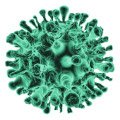New computers come with a single hard drive partition. However, this might not be enough if you have too many files on your system. In addition, the single drive may quickly get cluttered, and you’ll have difficulty finding your documents, photos, etc.
By creating partitions on your hard drive, you can keep different data types separately. Here’s what you need to know about disk partitioning.
How to partition a hard drive?
- On Windows
Open the Disk Management tool by pressing the Windows logo + X and then choose the Disk Management option from the menu. Alternatively, you can open the tool using File Explorer.
You will see “C” as your primary partition in the Disk Management section. Using this tool, you can create a partition when there is contiguous free space; the second way is by shrinking an existing volume.
- On macOS
If you wonder how to partition a hard drive Mac, you can do so on all Macs before Catalina. However, on macOS Catalina and later, Apple recommends users create separate volumes.
You can use the Disk Utility and Boot Camp tools to partition the hard drive.
In the Disk Utility application, choose a volume in the sidebar and click the Partition button. If you wish to partition the disk and install Windows on your Mac, you can use Boot Camp. The Boot Camp Assistant can be launched from Applications > Utilities. Then, you can follow the prompts on the screen.
Why partition a hard drive?
- Improved data organization
Saving many documents, files, photos, etc., in a single drive can quickly make things confusing and cluttered. Disk partitioning will help organize your data so you can quickly identify them.
You can easily separate your music, pictures, movies, videos, and other relevant files.
- Data protection when there’s a system crash
When you have two or more partitions, you can use one partition for the operating system and another to store your documents and files. So if there’s something wrong with the operating system or a critical system file is accidentally deleted, leading to a system crash, the files in the other partitions will remain safe.
- Seamless functioning of several OS
If you need to work with several OSs, creating separate partitions for each of them is best. This way, each operating system can run concurrently on your system without clashing with each other.
So you can partition the hard drive and then assign a separate partition to the operating systems. For example, you can run Windows and macOS on a Mac computer by partitioning the hard drive.
- Data backup and restore are hassle-free
It is essential to back up your critical files and documents. When you put your files on a separate partition, it isn’t considered a backup. However, it can make the backup and restoration of your files simple.
For example, it is possible to clone an entire partition and have an exact copy of the stored data during Windows installation. Alternatively, you can point the backup application to protect a specific drive instead of manually picking and choosing folders.
- Enhanced performance
When users try to access data stored on the drive, the hard drive heads move around to read and write data.
Hence, the disk will be capable of working better if there are small chunks of data to read and write. Instead of storing everything in one large drive, partition it. Ultimately, the hard drive performance will improve.
- Augmented data security
Want to keep your data safe against virus or malware attacks? One of the solutions is partitioning your hard drive.
After partitioning the disk, if malware or ransomware attacks your Windows partition, the chances of locking your sensitive files on another partition are less. So if you wish to remove the virus or malware, you can simply format the OS partition and reinstall the operating system.
However, this depends on the kind of malware or virus attack you have encountered. A simple disk partition will not be of any use if the attack is too advanced and sophisticated. Instead, you have to install antivirus software, keep your OS updated, etc.,
- Easier drive encryption
Most Windows and macOS users encrypt their drives to enhance data security and prevent snoopers from getting their hands on confidential documents. Generally, the encryption is whole-drive encryption. So if you partition the drive, you can choose which partitions must be encrypted.
Conclusion
Partitioning your hard drive depends on your specific requirements and needs. Partitioning is not the solution if your drive does not have free space and you want to expand space. You must get an external drive or upload the existing files and documents to a cloud account. However, the instances where you can partition the disk and leverage this solution are mentioned above. Assess your specific needs and make a decision.